Members
This component allows owners to manage all active and inactive members, including filtering by subscription status, agreement completion, and membership level. Admins can perform check-ins, edit member data, and track notes and audit logs.
📋 Table Columns
| Column | Description |
|---|---|
| Profile Pic | Shows the member's profile photo. Hidden by default to save space. |
| Name | Full name of the member. If bundle accounts exist, their names will appear below as a list. Searchable and sortable. |
| Bundled Members | Hidden column used only for search. Allows admins to search by names of bundled members. |
| Cash Member | Shows "Yes" if the member is manually managed (not subscribed online). |
| Member's email address. Hidden by default. | |
| Membership | Displays the membership level's name. |
| Subscription Status | Interprets current status from the subscription record: Active, Expired, Cash, etc. |
| Account Active | A toggle indicating if the account is active or suspended. |
| Signed All | A boolean column showing whether all required agreements are signed. |
| Renewal Date | Shows when the subscription is due to renew, using a friendly label. |
| Joined | Shows how long ago the member joined, with tooltip for the exact date. |
🔍 Filters
Includes toggleable and custom filters:
- Payment Failed – Finds users whose renewal string mentions failed payment.
- Paused Subscriptions – Filters users with paused subscriptions.
- Cash User – Shows only manually managed members.
- Inactive – Users whose account is deactivated.
- Signed All – Only members who have signed all required agreements.
- Missing Agreements – Members missing one or more agreement signatures.
- Team Athlete – Filters team-based users.
- Membership Level – Select dropdown to show only users in specific memberships.
- Renewal Date Range – Filter members by upcoming or past renewal dates.
🧰 Bulk Actions
Admins can apply changes to multiple selected members at once using the bulk actions menu. Bulk actions only show up after clicking a checkbox to the left of the member or in the top left to select all.
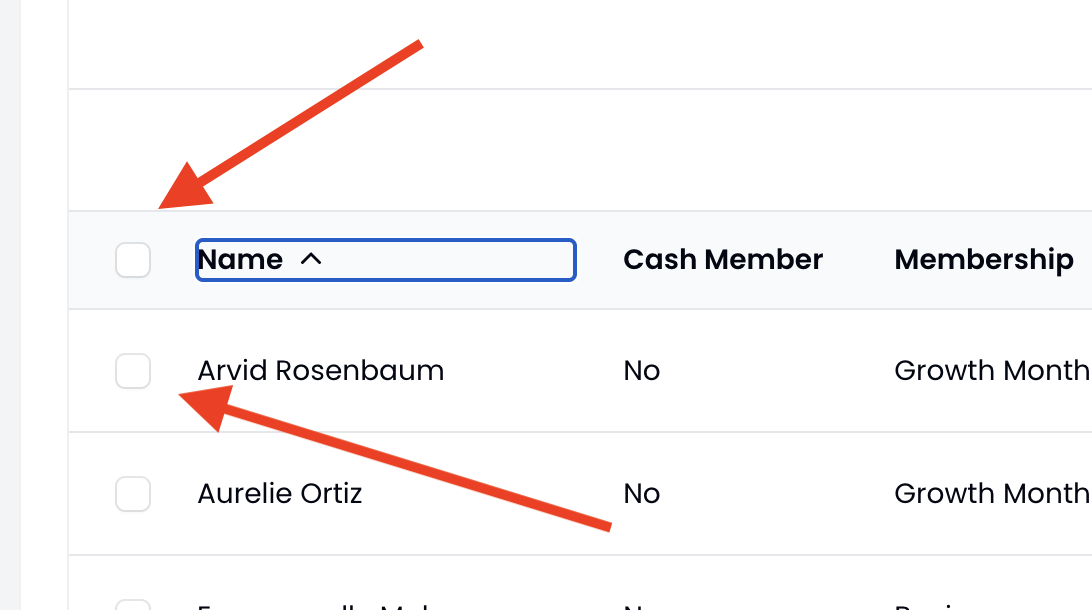
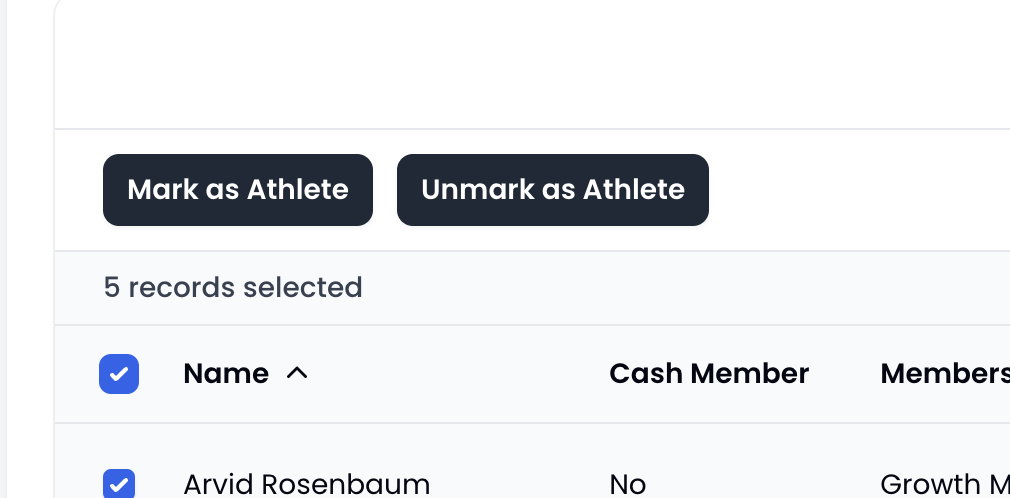
🏷 Mark as Athlete
Sets the is_athlete flag to true for all selected members. Useful for tagging team-based or competition-ready members in bulk.
- Location: Bulk actions dropdown above the table.
- Effect: Updates selected members in-place.
- Notification: A success toast confirms how many members were updated.
❌ Unmark as Athlete
Clears the is_athlete flag for selected members.
- Same flow as above.
- Helps reverse bulk tagging operations.
✅ Table Actions
🟩 Check In
Allows the admin to manually check in a member to a class.
- Checkin Name: Select from main member or any bundle sub-members.
- Select Class: Class dropdown filtered by current date and portal timezone.
- Triggers a success notification after check-in.
🛠 Manage (Edit)
Slide-over form to update core user data:
- Name, Email, Profile Picture
- Membership Level
- Active status toggle
- Team Athlete toggle
- Embedded components
some are only visible if 1 or more exist, i.e. if the user has no Agreements there will not be an Agreements dropdown:-
Member Notes Allows you to record and view private notes about the member
-
Audit Log Shows a record of changes made to the member
-
Manage Subscriptions Allows you to add, end, and pause active subscriptions on the member's account. You can also add recurring add-ons like locker rentals and charge prorated amounts immediately.
📦 Current Subscriptions
Each subscription entry shows:
- Membership: The base plan name
- Start/End Dates: When the subscription began and ends
- Status: Stripe billing status (active, incomplete, etc.)
- Cancel: Allows you to end the main subscription
Beneath each subscription, you’ll see a breakdown of attached items. This can include:
- Membership-level plans
- Add-ons like locker rentals, towel service, or coaching fees
- The quantity for each item (e.g. 2x coaching blocks)
➕ Add Recurring Items
Admins can attach new recurring items (Stripe prices) to an existing subscription using the “Add Item to Subscription” form under each plan.
- Select from available membership-level products
- Set the quantity (usually
1) - Click “Add” to attach it to the subscription
⚡ Prorated Charges
When you add a new item, the system will:
- Update the existing subscription
- Trigger a prorated invoice based on the time left in the current billing cycle
- Immediately finalize and charge the invoice
If a $5/mo locker rental is added halfway through the month, the system will charge $2.50 immediately, and the full $5 will be added to the next monthly bill.
This ensures members pay for what they use now, without waiting for the next renewal.
🧹 Removing Subscription Items
You can remove individual add-ons (like locker rentals) from the subscription. When removed, the member is no longer billed for that item starting immediately, and any applicable refunds or credits will be handled via Stripe's proration logic.
💡 Removing the main subscription item is not allowed via this menu. Use the “End” button in the main subscription row instead.
-
Manage Accounts
Manage additional members linked to this primary account. There are two types:👤 Sub-Accounts (With Login Access)
- Treated as full members.
- Get their own login, profile, and access to the member portal.
- Can register for classes independently.
- Payment is handled by the primary account holder.
- Best for adult dependents, spouses, or teens with their own device.
👶 Bundle Accounts (Without Login)
- No login or separate portal access.
- Designed for minors or family members using a shared email.
- Can be checked in via the kiosk under the main account’s name.
- Best for young children or households managing multiple people under one email.
Sub-accounts appear in filters and reports like standard members.
Bundle accounts remain grouped under the main profile but are tracked individually for attendance and notes.
You will still need to add separate subscriptions for the bundled and sub accounts to actually start billing -
Agreements View and allow the member to sign if they haven't agreements
-
Texts Shows text messages sent to the member
-
Emails Displays emails that you have sent to the member, you can also send emails directly to individual members from here. Clicking a subject will reveal the full sent message.
-
Invoices Lists recent invoices for the member’s connected account. Each entry shows:
- Date the invoice was created
- Status (paid, open, uncollectible, etc.)
- Amount Paid or amount due
- PDF link to the original invoice
- If the invoice is open or unpaid, admins can click a “Pay Now” button to charge the member using their default payment method. Admins can also "Mark Paid" which will mark the invoice as paid out of band, set the customer to active if they were inactive and move the next payment to the next period.
-
Payment Methods Lists payment methods. You can also add a new payment method and change the default payment method from here.
-
Contact Information Displays phone and address
-
Check Ins Displays a record of dates that the user has checked in
-
Transactions Displays financial transactions and allows you to refund them
-
➕ Header Actions
Visible only to paid accounts (not "Free"):
- Register Cash Member: Opens custom cash registration route.
- Collect Cash: Opens manual cash transaction entry screen.